Password Manager Reviews
Our methodology is simple. We started with a list of 32 password managers, then started whittling it down based on factors like reputation, features, pricing, and customer support. Below, you’ll view the conclusions of all that research. In particular, we’ll offer specific recommendations for which password managers fit which situations.
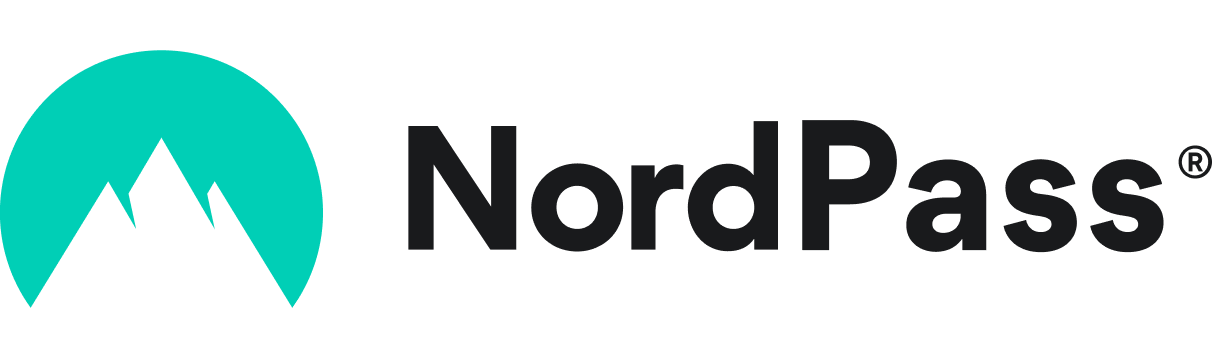
NordPass Business – Best for Unlimited Passwords
NordPass Business, from the creators of NordVPN, helps businesses of all sizes manage and secure passwords and other sensitive information like credit card info and passkeys. It offers many features like autofill, password health and security, data organization, password sync across multiple devices, password generation, and much more.
NordPass employs a zero-knowledge encryption system, meaning no one but you can access your password data. However, if there’s an emergency, premium users can provide friends or family access. The tool is protected by XChaCha20 encryption, ensuring your passwords and sensitive information are automatically encrypted and completely secured.
- Unlimited passwords and passkeys
- XChaCha20 encryption
- Multiple-factor authentication
- Autofill occasionally glitches
- Must memorize two passwords
Get Started Now Visit NordPass’s website.
NordPass Business features
- Unlimited passwords – NordPass lets users store unlimited passwords and passkeys, regardless of plan. Whether you choose the Teams plan or Enterprise plan, you can store as many passwords as needed.
- Multi-Factor Authentication – The tool allows users to add an extra layer of protection through multi-factor authentication, either through an OTP generator, a Bluetooth device, or a USB stick.
- Access Controls and Permissions – Users can change controls and permissions through the admin panel. They can also invite, suspend, or delete members.
What markets does NordPass serve?
NordPass Business is a great password manager for companies that have a lot of passwords they need to manage and secure. Not only does NordPass protect your passwords and other sensitive data, but it also allows users to organize data in folders, securely share passwords with teams, and keep personal information secure and encrypted.
Read our full NordPass Business Review.

1Password – Best for Small Teams
1Password’s affordable pricing and multi-device security features make it a great way for a small team to onboard to a single password manager and stay connected. Highly private, it works for all sorts of businesses too, but really shines as a password manager that keeps your passwords safe with smaller teams.
- Single sign-on for team convenience
- Multi-factor authentication helps in password recovery
- Anti-phishing features great for added security
- Limited to “verified” browsers
- Sometimes requires an extra step or two for security
Get Started Visit 1Password’s website.
1Password features
- Compliance management – If you’re worried about keeping the entire team’s passwords secure, the compliance management features here will ensure the auto-generation of passwords meets rigorous standards.
- Single Sign-On – Ideal for small teams who don’t want to constantly jump around between passwords and logging in, as those can quickly make even small-team work much more difficult.
- Multi-factor Authentication – Although we found 1Password sometimes requires an extra step or two to verify security features, it’s worth it if your top priority is keeping everything safe, even if it adds the occasional bit of friction to your experience.
What markets does 1Password serve?
Like LastPass, 1Password is a versatile password manager. Among the best password manager for small teams we browsed, there’s just too much going on here to justify putting another name in the same category. As long as you have a solid hold of the password manager basics, you’ll be able to keep your team’s passwords secure.
Keeper – Best Password Manager for Business Use
Keeper Security stands out due to its reputation as one of the emerging and high-quality password protection services available. Its favorable $2/user/month business enterprise pricing was another reason it works so well for businesses who want to scale their password security systems.
- Encrypted vault available for every user
- Unlimited device access
- Activity reporting and audit capabilities
- Interface isn’t as intuitive as others on this list
- More onboarding support would help large enterprises
Get Keeper Visit Keeper’s website.
Keeper features
- Access Controls and Permissions – Essential for any business that wants to manage its security, taking hold of the access for each password at different levels will help you create security policies for large teams.
- Single Sign-On – With unlimited device access, needing only one single sign-on from any point is a great advantage. This will help you work through your business with lower friction, accessing everything you need to access with ease.
- Multi-Factor Authentication – Making sure your passwords stay secure at a business level is even more important than on a personal level. There is often more at stake—with plenty of confidential information exposed if you don’t have the proper security protocols.
What markets does Keeper serve?
Like many of the options on this list, you’ll find that Keeper isn’t only for businesses. But it does target businesses with favorable pricing and features that line up with business needs, such as encrypted vaults available for every user and unlimited device access. It’s also great for businesses that require frequent travel, smoothing out the entire password and login process for your business’s remote needs.
LastPass – Best Password Manager for Small Businesses
LastPass is dubbed “last pass” for a simple proposition. Sign up for the service, and the password you use for LastPass should be the “last password” you ever need.
It features both personal and business plans—including free personal plans—but we found its integration with every day logging in to be especially suited for small businesses and individuals who want to organize their passwords.
- Single sign-on lives up to the “LastPass” name
- Unlimited passwords with free tier
- Includes one-to-one password sharing
- Only one device access with free plan
- No emergency access with free plan
Get LastPass Free Visit LastPass’s website.
LastPass features
- Access Controls and Permissions – No matter what plan you use—Personal or Business—you’ll have plenty of control over who can use shared passwords, who can access which password categories, and more.
- Compliance Management – If you upgrade to a Premium or Business plan, compliance management means you can maintain a high standard of password integrity throughout your organization.
- Single Sign-On – With a name like “LastPass,” we’d hope it has a single sign-on. Fortunately, LastPass’s integrations make it easy to stay logged in as you work, so you won’t constantly get password frustration headaches.
What markets does LastPass serve?
LastPass is versatile enough to be great for everybody—individuals, small and medium-sized businesses, families, etc. Its business features are affordably priced at ~$6/month/user, and it’s hard to ignore the stellar value of the free plan, which is why it earns the top spot on our list.
Read our full LastPass Review.
Dashlane – Best Password Manager for Large Teams
Dashlane sports a well-reviewed password protection platform with rich features and affordable prices. It has a strong reputation for offering plenty of password management goodies to keep your mobile passwords secure. Dashlane’s business password manager offers best-in-class encryption technology while making it easy to use and monitor potential threats.
Dashlane provides early risk warnings, offers strong password generators, fixes breached passwords, and alerts employees when they log into breached accounts, letting them know what credentials need to be updated. It also actively works to ensure all your passwords are safe through SCIM provisioning, SIEM integration, and dark web monitoring.
- Audit logs for managing team passwords
- Unlimited passwords at all levels
- SIEM Integration
- Editing saved passwords can be tricky
- Sharing passwords is sometimes clunky
Dashlane features
- Access Controls and Permissions – You can change access controls and permissions to manage a team from the convenience of a phone or by using the desktop version of the software.
- Single Sign-On – The single sign-on here is intuitive, easy to use, and allows for integration, creating a seamless user experience.
- Multi-factor Authentication – Secure and easy to use, multi-factor authentication with Dashlane offers a low-friction experience that’s great for anyone.
What markets does Dashlane serve?
Dashlane is great for all businesses and is designed to work well with both iOS and Android software. The platform serves a wide range of users, from individuals to enterprises, making it an excellent choice for businesses that need to track and protect many passwords. Dashlane offers unlimited seats on the business plans, combined with unlimited group and collection sharing.
Read our full Dashlane Review.

Zoho Vault – Best Free Password Manager
Zoho Vault is part of the Zoho suite of software options, all of which synchronize neatly—such as CRM, accounting, and more. But the “Vault” stacks up against other password managers on this list thanks to its plethora of features, such as compliance management and robust access controls, which might make you wonder how a password manager this versatile ended up being free.
- User access controls great for businesses
- Security dashboard for managing team
- Audit trails for managing password security
- No password sharing until paid version
- User roles only activated with paid version
Zoho Vault features
- Access Controls and Permissions – Though you can only define user roles with the paid version, there’s plenty of control with managing permissions, which makes Zoho Vault the best free password manager for businesses.
- Compliance Management – You can not only manage the quality of your passwords but check on audit trails to see the current status of passwords. Use the security dashboard to identify password vulnerabilities for an entire team.
- Single Sign-On – Whether you’re a team or individual, the single sign-on here is a convenient way to access the entire “vault” of passwords in your system.
- Multi-factor Authentication – Easy to upgrade security using multi-factor authentication, which helps shut out would-be phishing attacks.
What markets does Zoho Vault serve?
Zoho Vault’s offerings extend to individuals, small teams, and enterprise-level needs. This makes it one of the most versatile pricing offerings on the entire list, which is why it earned our spot for “best free password manager.” You can pay higher prices if you have a large team to manage and want to unlock more robust password management features, sure. But we found enough features to list it as the top free option in the category.
Compare the best Password Managers side-by-side
| Software Name | Why we picked It | Starting price for cheapest plan | Highlights |
|---|---|---|---|
| NordPass | Best for Unlimited Passwords | $1.99/month | Unlimited passwords and zero-knowledge policy |
| 1Password | Best for Small Teams | $2.99/month | Single sign-on simplifies team password use |
| Keeper | Best for Business Use | $2.92/month | Highly secure and capable |
| LastPass | Best for Small Businesses | Free | May indeed be the “last pass” you ever need |
| Dashlane | Best for Large Teams | $8/seat/month | Dark Web insights |
| Zoho Vault | Best Free Password Manager | Free | Free option offers unlimited access across the board |
What is a password manager?
A password manager is software that encrypts, saves, and securely stores your password for easy access. It uses features like multi-factor authentication, strong password suggestions, and password sharing to keep your passwords secure and will automatically fill in passwords to frequently-used websites and programs.
Think of it as a more secure version of that list of passwords you printed out—which you should put in the shredder once you get those passwords saved digitally!
How do password managers work?
Password managers use encrypted cloud storage to remotely store your passwords so you’re the only one who can view and access them, often with a “master password.” That’s why offerings like LastPass say they want to be your last password—because if you have the master password, you have access to the entire file of storage.
Typically, a password manager is safer than simply keeping your passwords on paper or in a spreadsheet because encrypted files like these can be hard to crack. This enables cloud storage for convenience, granting you remote access to your passwords from anywhere in the world.
Are password managers safe?
In a word, yes. Features like two-factor authentication and encryption protect your passwords and password files, even when they’re stored remotely on the cloud.
Some people get spooked by the idea that their passwords are on a remote server somewhere. Don’t be. Password managers typically arrange it so that even if they’re hacked, the only one who can view the passwords is you.
It’s far riskier to have a master list of passwords you’ve written down. Even if you’ve stored it somewhere safe, it could be vulnerable to damage or theft.
How much do password managers cost?
Password managers run from free to $30+ for a lifetime subscription, but typically they fall within a range of $2/month to $10/month with many of the password managers we saw on our list. Let’s run a quick comparison of vendors to give you some added context:
- LastPass features a free option that you can use as an individual, which means you can start using a robust password manager without putting any money down.
- 1Password’s $2.99/month is a reasonable fee, considering features like unlimited passwords and 1 GB of storage space—more than enough to handle a ton of passwords, even if you keep making more passwords than you delete.
- Keeper also has a $2.92/month option that’s better for individuals. But to give you an idea of the pricing you can expect, their family pricing structure runs $6.25/month for adding on more private vaults.
Password Manager FAQ
Is it worth paying for a password manager?
Generally, if your sole concern is price, then no, you don’t have to pay. LastPass and Zoho Vault offer great free options. However, you may quickly find that if you’re using a password manager with multiple people—families and businesses—then it is worth the extra few dollars per month you’re going to end up paying.
As noted by Northwestern University, the average person spends about 11 hours per year entering passwords alone. A good password manager, then, can recover over one full workday per year.
Can a password manager get hacked?
Yes, password managers can get hacked. However, encryption and security features in password managers can sometimes mean that the information stored within a secure vault isn’t quite the same as the information you might expect to get hacked with a bank, for example.
Many password managers won’t even be able to look up your passwords, so hacking can sometimes be moot without the password key. (Tip: use the FTC’s guide on building a password to ensure your passwords meet security criteria.)
What is the downside of using a password manager?
The downsides of a password manager depend on your priorities. If your priority is convenience, a password manager is a way to go. If you don’t ever want a single password stored on a remote cloud server, you might object to it. However, today’s password managers are safe, secure, and affordable enough to justify costs.
How we chose the best password managers
Our methodology is pretty straightforward. We cull together a list of the top vendors from the top software review sites, online research, and more. This creates the master list—but we don’t start evaluating until we’ve been able to review how those password managers perform.
To that end, we look at vendor and parent company websites, review pricing and features, and evaluate the online reputation of each password manager so we have some context for which managers might make sense for which particular audience.
We also confirm that information through the websites, online reviews, and comments, as well as personal experience.
Once we have the list, we whittle it down to the top offerings by scoring them on a scale of 1 (poor) to 5 (excellent) on the following criteria, each of which represents 25% of the overall score:
- Features: A greater offering in features means more variety for the value, which is always an important factor in deciding which audience each option might serve best.
- Pricing and pricing transparency: Pricing transparency refers to how easy it is to find out what you’ll pay every month depending on the option you choose. And, of course, pricing always matters—especially in how you’ll use the password manager.
- Onboarding and support: Customer support can be critical for people who lose a password, so we evaluate the customer support offerings that come with the pricing tiers and factor them into the overall equation.
- Brand reputation: What do online reviews say? What do the top software review sites seem to feel about these offerings? These questions have big answers, but it helps determine where user experience points.